In this MT4 tutorial, Rimantas explains how to download MetaTrader 4 and open Forex demo account without a broker. It is a brilliant idea if you are starting and want to practice Forex trading for free on MetaTrader 4. Don’t stop yourself from learning how to trade just because there are many Forex brokers with a bad reputation and you do not know which broker to choose. Start demo trading without a broker for now, and you can always pick one later when you feel you are ready to begin live trading.
If you prefer watching a video which demonstrates how to download MT4 and open a demo account without a broker then here it is:
If you want a step-by-step tutorial on how to get the MT4 platform and open demo account without a broker then continue reading.
Why is it a good idea to have MetaTrader 4 demo account without a Forex broker?
MetaTrader 4 is not a Forex broker, it is a trading platform, and many Forex broker companies give it for free. MetaTrader 4 offers probably the best free forex demo account for beginners. If you don’t know which brokers use MetaTrader 4, then you can explore this Metatrader 4 brokers list.
However, the most annoying thing when you want to start currency trading is choosing a Forex broker and opening a demo trading account with the requirement to fill in a real email address and a real phone number.
Giving your email to a Forex broker is not a disaster, but if you give them your phone number then you’ll probably get calls every other week for the rest of your life 🙂
Most brokers send your MT4 password to your mobile phone, so you are required to give them your real phone number.
Do not get me wrong. If you’ve chosen a broker to trade with for a long time, then you won’t have problems to give them your phone number. And you’ll probably open a live account with them later.
But when you are just starting, it’s best to not put your phone number in every broker’s registration form 🙂
That’s why I am going to show you how to open a Forex demo account with MetaTrader 4 without registration with a broker. MT4 will be your demo trading software and the best Forex demo account. If Forex trading works well for you, then you can always open real MetaTrader 4 account anytime later.
Many people ask “can I use MT4 without a broker” and many websites explain that this is not possible, which is not true. But this tutorial shows how it is simple to use MT4 without a broker and everyone can do that legally without any hacks or tricks.
Here’s What I Teach In This Tutorial
Before I begin, let me introduce you to the main points I am going to teach you in this tutorial.
- How to load MT4 platform from FxOpen because they give a direct MT4 download link without website registration required.
- How to open an MT4 demo account without a broker (even when we get the MetaTrader 4 from FxOpen).
- Why didn’t I download the MT4 installation file from the official MetaTrader 4 website?
- How to open a demo trading account with FxOpen broker (in case you’ll need it later).
IMPORTANT! We’re downloading MetaTrader 4 installation from FxOpen but, we’ll open a demo trading account for practicing without a broker. We are using FxOpen here only because they allow to load the installation file without website registration. Almost every other broker requires you to register.
Disclaimer! We are not recommending FxOpen or any other Forex brokerage companies in this tutorial, nor we get any commission shares or kickbacks from them even if you use URL links on this tutorial. This tutorial is just for educational purposes.
STEP #1: Get Your MT4 Free Download
Every week I get this question from beginner traders asking me how do I get MT4 on PC? Cannot open an account with MT4? Let me show you easiest way to download and install MetaTrader 4 for PC.
If you are using MAC, then you’ll need to download MetaTrader 4 for MAC.

We begin by loading MT4 from FxOpen’s website. Few other brokers are allowing direct MT4 download link without website registration as well, but for this example we choose FxOpen.
Navigate to www.fxopen.com website and from the top menu choose “MetaTrader 4” which can be found in the “Trading” section.

Click on “Download MetaTrader 4 for ECN” button and the installation file download will start.
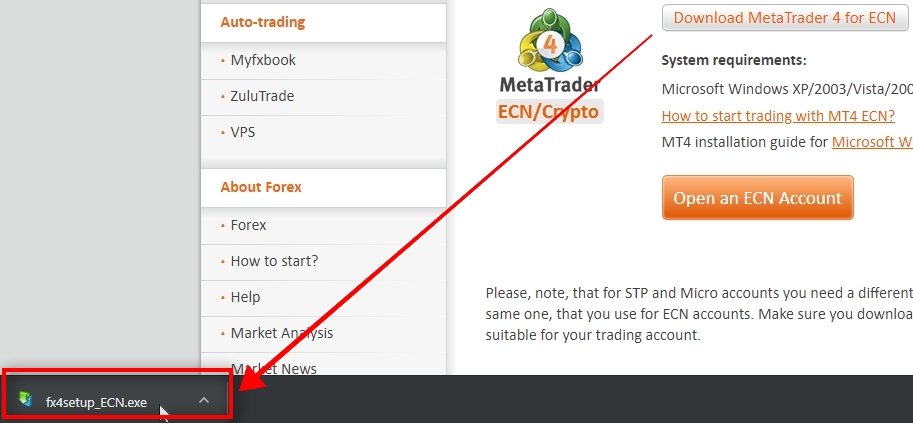
When you load the setup file on your computer, execute it to begin the installation.
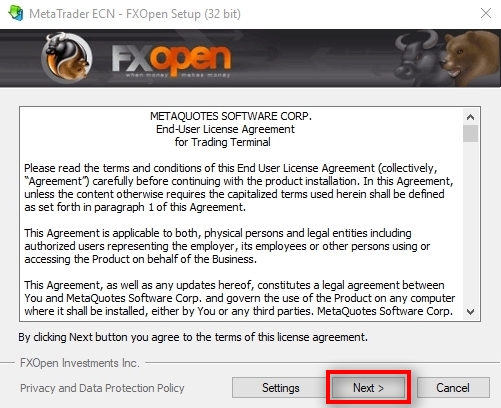
Click “Next” to continue the installation.
If you want to change the location of the installation, you need to click on “Settings”. It is useful for those who need to install multiple MT4 terminals with the same broker so that they can copy trades between MT4 accounts on the same computer.
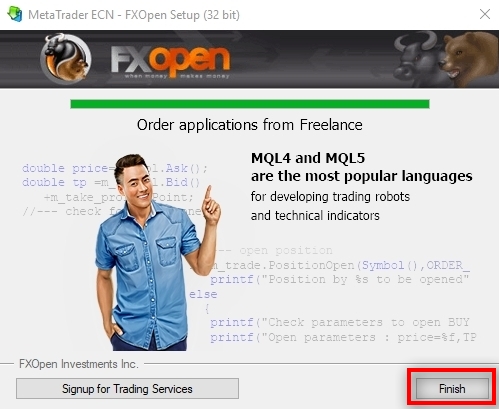
When the installation is complete, you’ll see a “Finish” button appear. Click on it to continue and wait for the trading platform to start.
After the installation, MetaTrader 4 always starts automatically, but it might take some time depending on the speed of your computer.
Usually, your MT4 should load in 5 to 30 seconds.
STEP #2: Opening Metatrader 4 demo account without a broker
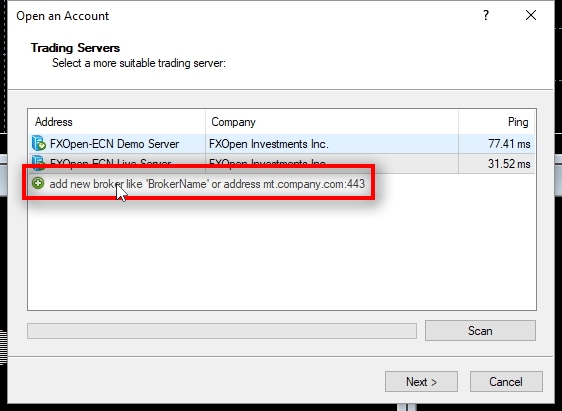
When your MetaTrader 4 loads for the first time it will automatically show “Open an Account” window. Inside you’ll see broker trading server list.
It is where we start creating a demo trading account without a Forex broker.
If this sounds confusing just wait for it 🙂
Usually, if you would want to open a practice trading account with FxOpen, then you would choose their trading server in this list. I’ll show how to do that later in this tutorial for educational purposes.
But right now we need a demo trading account that’s not linked with Forex or any other Forex broker.
Here’s what you need to do.
Click on “add new broker” and type in MetaQuotes-Demo precisely as it appears here. It is important. It is case sensitive, so you should type upper and lower case letters exactly as they appear in this tutorial.

When you type in MetaQuotes-Demo server name, press ENTER (return key) on your keyboard to begin the search.
What MT4 will do is run a search to find the connection address of this trading server.
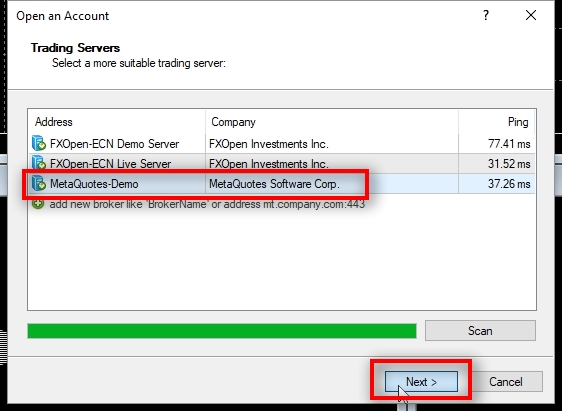
When the MetaQuotes-Demo trading server is found you’ll see it added on the list, a company name appears next to it with a ping time as well.
The lower the ping time, the better connection you have, but let’s leave this topic for another tutorial 🙂
Now select the MetaQuotes-Demo from the list and click on “Next”.
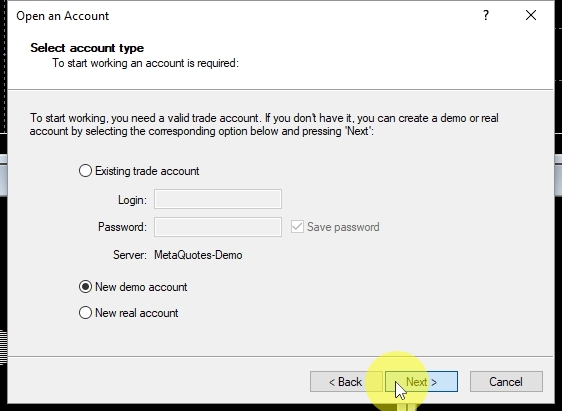
In the “Select account type” step make sure the “New demo account” is selected and click on “Next” to continue.
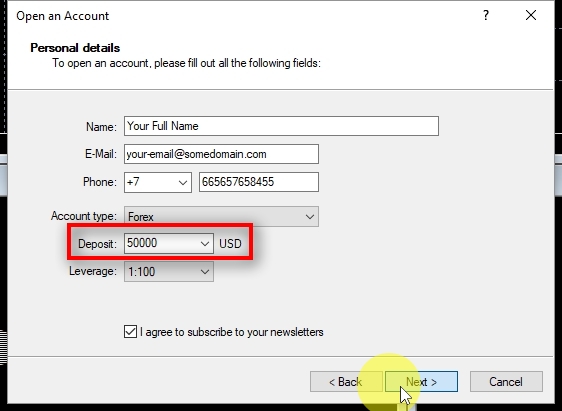
Now you need to enter your personal details.
I cannot tell that you can enter any false information here in this step, but I would mention that no one is verifying this information. And because it is a demo trading account, the information does not matter 🙂
It appears that the only requirement here is to enter something in all the fields.
I only care about the “Deposit” field here because that’s how big my new demo trading account will be.
To open an account click on “Next”.

It takes a few seconds to create an MT4 demo account at this stage, and when you are done, you’ll see login and password displayed on your screen.
My recommendation would be to save this window with the passwords as a screenshot or write down this vital information on a piece of paper.
In case MT4 cannot create a demo account for any reason, try clicking on “Back” and “Next” a few times to retry. In most cases, it helps.
Click on “Finish” to continue and congratulations. Now you have a MetaTrader 4 demo account which is not tied with any Forex broker.

You are automatically logged into your new demo trading account.
In the “Navigator” window, notice that the trading server we are logged in is MetaQuotes-Demo, but it says FxOpen ECN Metatrader 🙂
It is because we got the trading platform from FxOpen but opened MetaTrader 4 free demo account on another trading server which is broker independent.
At the bottom of the MT4 window, you’ll find a “Mailbox” tab. Inside, you can find “New account registration” message. Double-click on it to open the message and inside you’ll find your MT4 account login credentials.
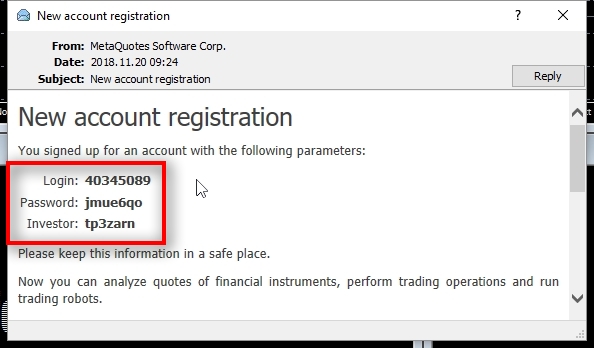
New account registration email stores your MT4 login (account number), main password, and the investor password.
You can access this information at any time but I still strongly recommend you store it in a safe place.
What to do if your MT4 says “No connection”?
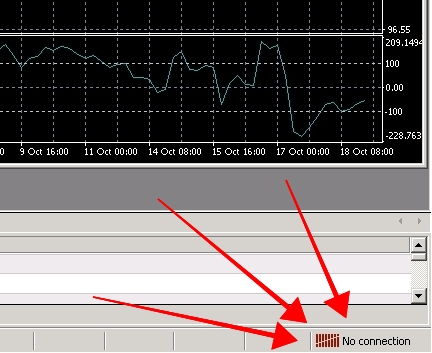
If at the bottom-right corner your MetaTrader 4 says “No connection” or “Common error” then it has trouble connecting to the trading server. There are a few ways to solve this, but the one that usually helps is to close the trading platform and start it again.
Useful article: How to Fix MT4 connection problems.
Basic MetaTrader 4 configuration
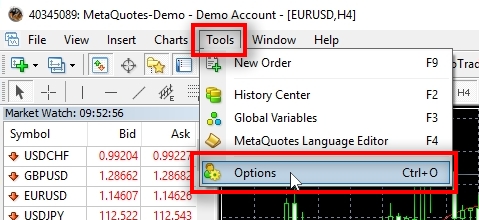
Before using MT4, I prefer to do some basic configuration.
Click on “Tools -> Options”.
Enable automated trading
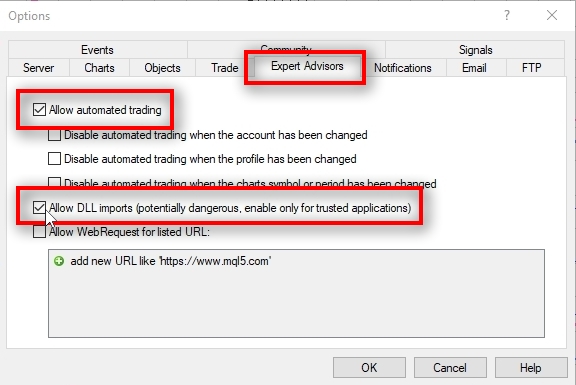
It is something not everyone needs, but I do this for every trading terminal that I use.
I always enable automated trading because I often use some MT4 trading tools on my charts to help me with trading.
If you are not using any EA, then you can skip this step.
Disabling sound alerts in the MT4 platform
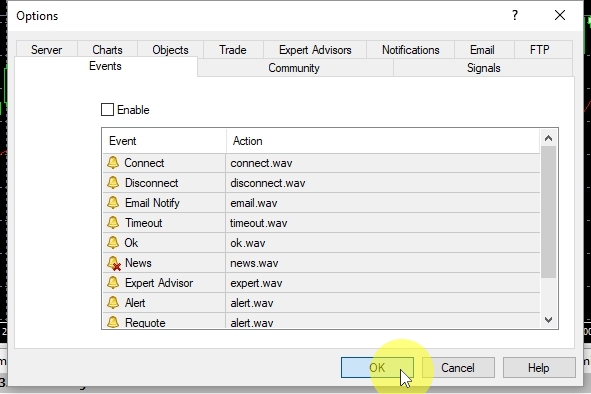
Another thing I always do for each MT4 platform is disabling of sound alerts.
I know many people use them, and sound alerts can be handy, but I am usually running multiple MetaTrader 4 terminals on my computer, and it becomes very annoying when many of them start giving me sound alerts 🙂
Click on “OK” to save settings and close the “Options” window.
Why did I not download MT4 from the official website?
Now you might wonder, why we cannot go to www.MetaTrader4.com and get the trading platform from there?
The answer is simple. MetaQuotes Company do not give MT4 download anymore because they want to replace it with MT5, but nobody wants it 🙂
Let me tell you a quick story to explain why MetaTrader 4 free demo account is not available from their website anymore.
The MT4 platform was and still is the best Forex trading platform among retail traders. On June 1, 2010, MetaQuotes Software officially released MetaTrader 5 or MT5, the next version of its trading platform. However, everyone still prefers version 4 over version 5. It seems that not many people want MT5 and brokers are not rushing to get MT5 either.
MetaQuotes have been trying to replace MT4 with MT5 for eight years now without success.
While MT5 is starting to pick up its popularity, simple research shows that MT5 is nowhere near the demand of MetaTrader 4.
There are many differences between MT4 and MT5 platforms, and most of them are great. But I think nobody wants MT5 because none of the MT4 apps, custom indicators and plugins work on MT5. Over the years retail traders invested quite a lot of money in MT4 trading tools, and they do not want to switch to MT5 because they would lose their valuable trading tools. If MetaQuotes Software would add compatibility of MT4 Apps into the MT5, then people would not have trouble switching to MT5.
So in conclusion, MT5 will probably replace MT4 in a few upcoming years, and we never know when this will happen exactly, but my personal opinion is that MetaTrader 4 is here to stay for a few more years for sure.
MT4 free download from official website defaults to MT5
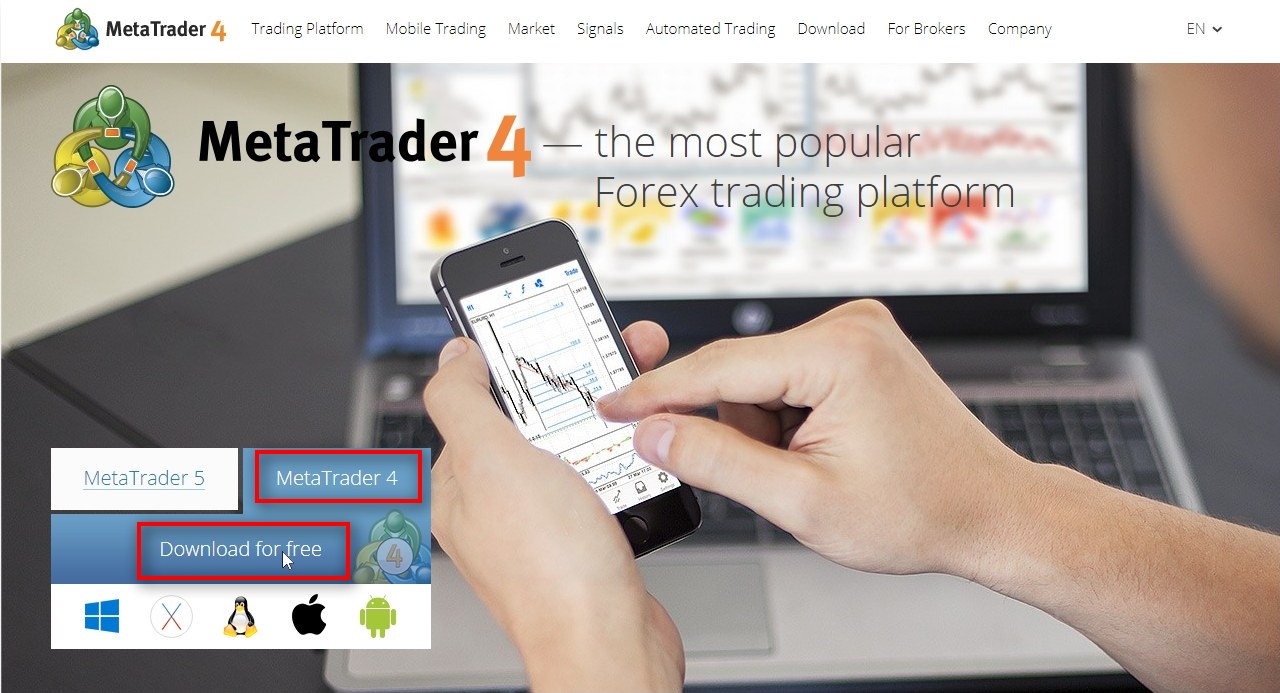
If you navigate to the official MetaTrader 4 website and try to load MT4, you’ll see that it loads the MT5 version.
You cannot download MetaTrader 4 from the official website anymore.
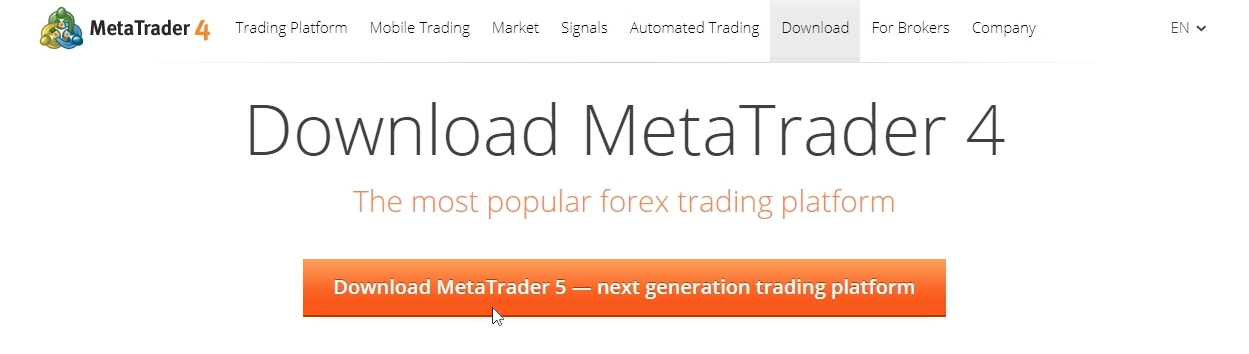
The download button at the top of the webpage gives you MT5, and the button actually says “Download MetaTrader 5” even though we are on a MetaTrader 4 page 🙂
If we click that button it will load the mt5setup.exe which is expected.

If we scroll down the page, we’ll find a “Download MetaTrader 4” button which loads the mt4setup.exe file.
However, if we execute this setup file it will install MT5 instead of MT4 even though it is named “MT4 setup”. It is quite annoying for many retail traders because it used to be the only way to have MT4 without a broker. Now many people miss this.
That’s why I’ve created this tutorial to explain how we can still install the same good old MetaTrader 4 platform without a broker account.
How to open FxOpen demo trading account
What I like about FxOpen is that their MetaTrader 4 demo account does not expire. In other words, FxOpen allows you to have a forex demo account with no time limit. All Forex brokers offer free demo trading accounts, but they expire after 30 or 14 days. That’s very annoying because every time your demo account expires you lose all your trading history and have to start over.
Let’s create an unlimited MetaTrader demo account with FxOpen.
To open an MT4 demo account with any Forex broker is very easy if you got the installation file from their website. We’ve downloaded MT4 from FxOpen so we can open a demo Forex account with them in a few seconds.
Just follow the same steps explained at the beginning of this tutorial, but instead of searching for MetaQuotes-Demo server you have to choose a trading server of the broker.

Go to “File -> Open an Account” to begin.
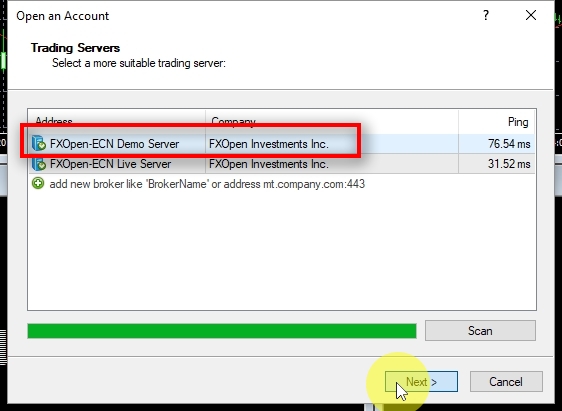
In the “Open an Account” window we see FxOpen trading servers.
Select a demo server from the list (which usually is named FxOpen-ECN Demo Server) and click on “Next”.
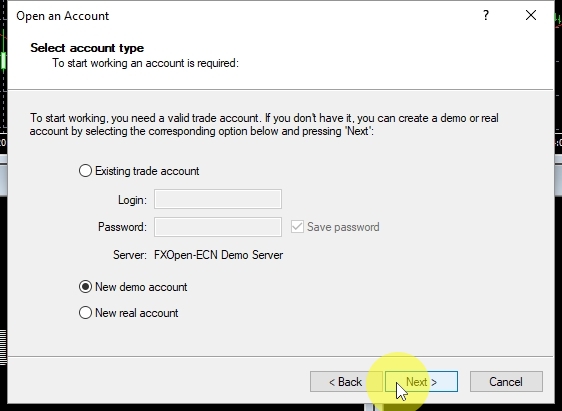
In this step make sure “New demo account” is selected and click on “Next”.
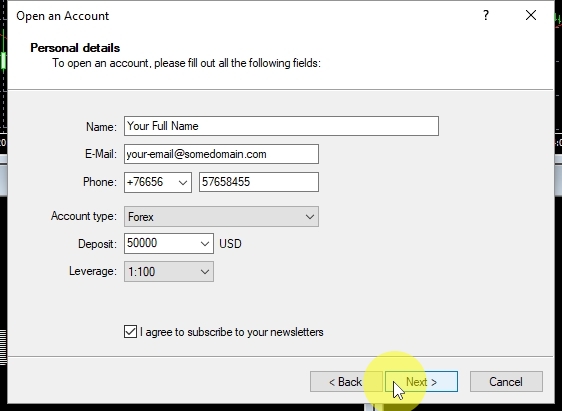
Fill in the form, choose a deposit size, check the “I agree” box and click on “Next” to continue.

Here you go. Your new FxOpen MT4 demo trading account is now ready. If you prefer to practice Forex trading through a broker demo account, then you’ve just got yourself one.
Conclusion
Opening a MetaTrader 4 demo account without a broker is still possible, and in this tutorial, we explain how it is done step-by-step.
You won’t have to ask how do I download MT4 on PC anymore. Now you can do that too by following this MT4 download tutorial.
If there’s some step that’s still confusing or you feel something is missing let us know in the comments below.
Thanks for reading 😉