The Metatrader platform gives you the ability to save your Expert Advisor (EA) settings to a file (.set), and in this article I am going to teach you how to do it.
Firstly I want to mention that you can save the settings for a custom indicator or a script as well, and not just for the EA. Settings saved into a file can then be loaded at any time. You can also transfer the settings file and load it up on another computer that’s running EA. This gives you the option to share the settings file with your fellow traders or send it to your support team if they are investigating a problem that you have with EA.
EA settings can be saved from the “Inputs” tab of the EA properties window. This appears when you attach an EA to a chart. The EA properties window always comes up first before EA is executed to allow you to set your desired settings. After the settings are entered, before you click OK to execute the EA you can save EA settings to a file. Here are the steps you need to do it:
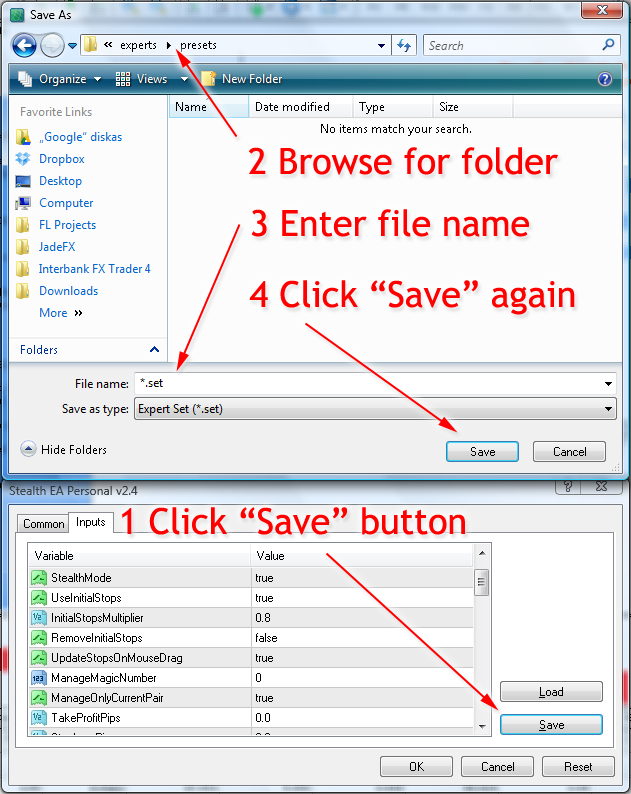
Click the Save button on the right. A “Save to file” dialog window will appear.
Choose the destination folder where you want to save your settings file. Take a note of where you save the file so you could find it later.
Enter file name you want to use
Click Save again.
That’s it. Your settings should now be saved into the .set file in your chosen destination folder, and you are returned back to the EA properties window. Now you can click OK to execute the Expert Advisor.
While the EA is running on the chart you can open the EA properties window again to make changes to EA settings, save the settings, or load settings from the previously saved .set file.
How do you open MT4 EA properties window when it’s running on a chart?
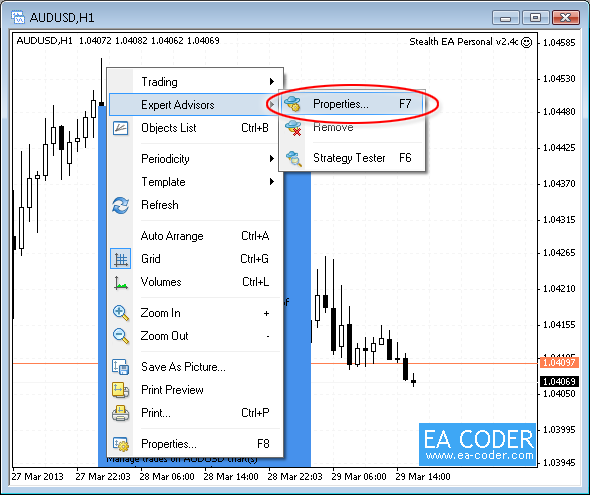
Click the right mouse button on the chart where EA is running. A popup menu should appear. From this popup menu, select Expert Advisors -> Properties. You can also do this by pressing the F7 button on your keyboard. The EA properties window should now open up and allow you to change, save or load the new settings. Note that some Expert Advisors, specially the ones that come with the MT4 Trade Copier, will not allow you to open the properties window if they are already operating on the MT4 chart – this is done to make sure that the EA can work without interruption, delay or errors. In this case you can only change, save or load settings on the first EA launch, when the properties window appears.
How do you load EA settings from a file?
Now that you have your settings file saved to your computer, you can load the settings into the EA at any time. To load the settings from a .set file you need to follow the same procedure and open the Inputs tab of the EA properties window. Then, instead of clicking the Save button you simply need to click the Load button and choose the file that you want to load the settings from.
In some cases you might find that the Input tab is not present. This just means that the EA does not have any settings for you to save.

6 replies to "How to save EA settings to a file"
very good and useful information.
Illustration way is remarkable and easy.
Zain, thank you. Glad it is useful for you.
Thank you Rimantas. For some reason when I click “save”, the EA settings file will not save. The button clicks, but no action. Any thoughts. Your post is much appreciated. Thanks.
Not sure, Brian. Never seen this happening. Try to restart MT4.
Thank you Rimantas. I would just like to know, do you know any way I can schedule a specific time at which to prevent the EA from making further sell orders? I would still like it to manage the orders it has opened, but any sell orders it opens past that time tend to be loss trades and I want to prevent that. Do you have any ideas that might solve this?
Vikram, this is possible only if your EA developer adds this feature into the EA. There’s no other way around.