Your Local Trade Copier, FxMagnetic, Trader On Chart, or Equity Sentry EA must connect to our licensing server at www.ea-coder.com to verify your license key.
If this connection fails, the app cannot start.
Below are the most common reasons and how to fix them.
1. First Quick Test – Can You Open Our Website?
Before anything else:
👉 Open a browser on the same computer and visit:
https://www.ea-coder.com
- If the website does NOT open → something on the computer or network is blocking connections to US-based websites.
- If the website opens normally → the problem is on your computer’s settings.
Fix #1 — Enable TLS 1.2 Support (Required)
Our licensing server requires TLS 1.2.
If it’s disabled, your app cannot connect.
Follow these steps:
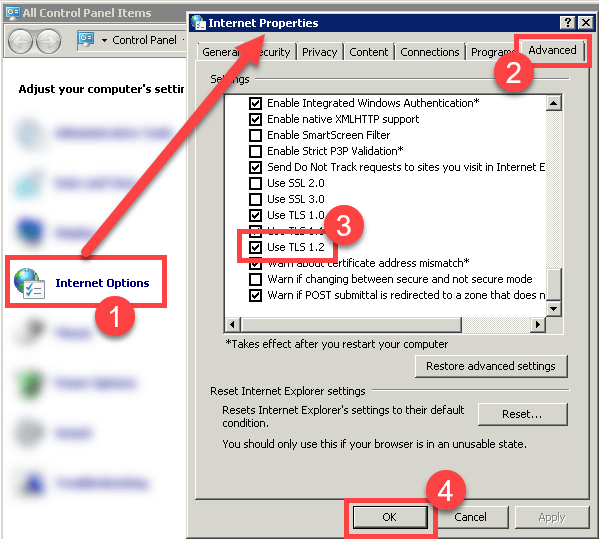
Steps
- Open Control Panel → Internet Options
- Go to the Advanced tab
- Scroll down and check “Use TLS 1.2”
- Click OK. (You might need to restart your computer, but in most cases it works right away).
Fix #2 — Change “Automatically Detect Settings”
Some computers must have this option checked, others must have it unchecked.
If it’s wrong for your computer, it blocks outgoing connections.
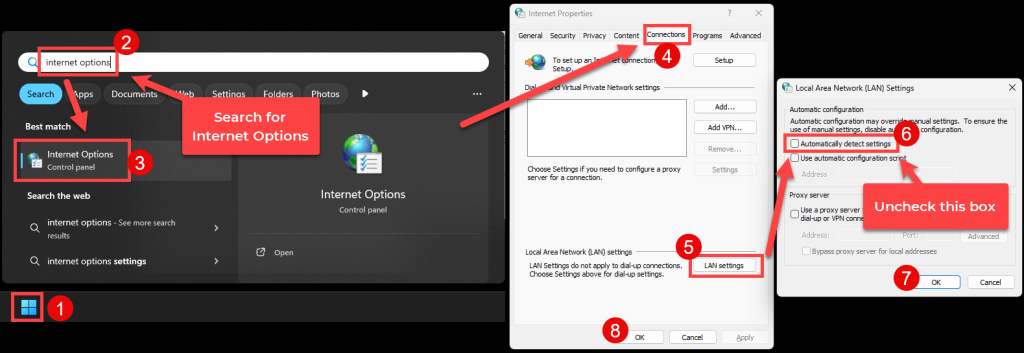
Steps
- Click the Start Menu
- Search for Internet Options
- Go to the Connections tab
- Click LAN Settings
- Change the checkbox:
- If it is checked, UNCHECK it
- If it is unchecked, CHECK it
- Click OK
Restart the app and test again.
Fix #3 — Firewall Blocking Internet Connections
Windows Firewall or a corporate firewall may block access.
What to do:
- Allow the app through Windows Firewall
- If you are on an office or shared network, ask your administrator to allow outgoing HTTPS traffic to:
www.ea-coder.com (port 443)
Fix #4 — Antivirus or “Internet Security” Software Blocking the App
Some security tools block apps from making any external connection:
Examples:
- Avast
- BitDefender
- Kaspersky
- Norton
- ESET
- McAfee
What to do:
- Open your antivirus
- Find Web Protection, Real-time protection, or Firewall
- Add Metatrader applications to the Allowed / Trusted list
- Restart the computer
Fix #5 — VPN or Proxy Interference
A VPN or proxy may route traffic through a country that blocks certain connections.
Try:
- Turn OFF your VPN
- Turn OFF any Proxy setting
- Or switch servers (USA/Europe usually works best)
Fix #6 — Windows Time & Date Are Wrong
This is rare but important.
If your PC clock is wrong by several minutes, SSL certificates fail and block secure connections.
Fix:
- Right-click your clock → Adjust date & time
- Enable Set time automatically
- Enable Set time zone automatically
Fix #7 — Damaged Windows Networking Stack
Sometimes Windows networking components get corrupted.
Try (for advanced users):
Open Command Prompt as Administrator and run these:
netsh winsock reset
netsh int ip reset
ipconfig /flushdns
Restart the computer.
Fix #8 — Company or Country-Level Restrictions
Some office networks or some countries block:
- US-based servers
- Certain SSL connections
- Certain hosting providers
If you suspect this:
- Test on a mobile hotspot
- Test on a different WiFi network
- Test with a phone tethered via USB
If it works on hotspot → the problem is definitely your network provider.
If nothing works
Contact our support team and tell them about the problem you are having. They will ask for:
- Screenshot of the error
- Windows version
- Whether the website www.ea-coder.com loads
- Whether TLS 1.2 is enabled
- Whether the app works on another network (mobile hotspot test)
Conclusion
Most problems come from:
✔ TLS 1.2 disabled
✔ Wrong LAN auto-detect setting
✔ Antivirus/firewall blocking
✔ VPN/proxy interference
This tutorial covers all known cases and should fix the issue in 95% of situations.